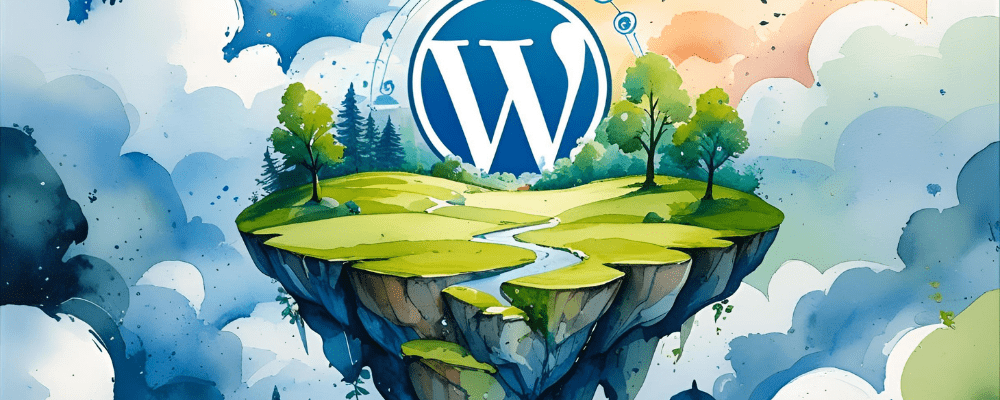Updating a WordPress theme is supposed to enhance your website with new features, improved security, and better compatibility. However, sometimes an update can break your site completely — showing errors, blank pages, or a distorted layout. Don’t panic – here’s a complete guide to troubleshoot, fix, and prevent issues when a WordPress theme update breaks your site.
1. Enable Debugging
WordPress debugging is your first step to identify exactly what’s going wrong.
-
Open your
wp-config.phpfile and add the following lines:
-
Reload your site and check the
wp-content/debug.logfile. -
This log will tell you which files, plugins, or functions are causing the error. For example, you might see an error like
Fatal error: Call to undefined function, which usually indicates a function removed or renamed in the new theme version. -
Debugging helps save time instead of blindly guessing the problem.
2. Check for Plugin Conflicts
Plugins often conflict with new theme versions.
-
Deactivate all plugins temporarily.
-
If your site works after deactivation, reactivate plugins one by one to identify the conflicting one.
-
Common conflicts occur with page builders, caching plugins, and security plugins. For instance, if your site uses WPBakery or Elementor, some new theme updates may change template structures, breaking layout.
-
Once you identify the plugin, check if an update is available or contact the plugin developer.
3. Revert to the Previous Theme Version
Sometimes, the simplest solution is to roll back.
-
If you have a backup, restore the previous theme version.
-
If not, you can download the older theme version from the developer’s site and upload it via FTP.
-
Reverting avoids downtime while you troubleshoot the updated version.
-
Example: If a new version introduced PHP 8 incompatibility, rolling back temporarily restores your site until a compatible update is released.
4. Check Your PHP Version
Theme updates may require a newer PHP version.
-
Go to your hosting control panel → PHP settings.
-
Ensure your PHP version meets the theme’s requirements (usually PHP 8.0+ for modern themes).
-
Using an outdated PHP version can cause fatal errors or deprecated warnings.
-
Tip: Always check both WordPress and theme documentation for the recommended PHP version before updating.
5. Review Custom Code
Customizations done directly in theme files may be overwritten during updates.
-
Always use a child theme for custom CSS, PHP changes, or template edits.
-
If you updated the theme without a child theme, your previous customizations might be gone, causing layout or functionality issues.
-
Example: Custom functions in
functions.phpmay stop working if overwritten — you would need to re-add them in a child theme.
6. Switch to a Default Theme
Switching to a default WordPress theme (like Twenty Twenty-Three) helps confirm the source of the issue.
-
If the site works with the default theme, the problem is definitely with your updated theme.
-
If it still doesn’t work, the issue might be with plugins, server configuration, or WordPress core files.
-
This step is crucial for isolating the problem before spending hours troubleshooting the wrong component.
7. Clear All Caches
Caching can make it seem like the site is broken even after fixing the problem.
-
Clear your browser cache first.
-
Clear WordPress caching plugins like W3 Total Cache, WP Rocket, or LiteSpeed Cache.
-
If using a CDN (like Cloudflare), purge the cache there as well.
-
Example: A cached CSS or JS file from the old theme may conflict with new scripts, causing styling or functionality issues.
8. Review Theme Documentation
Theme developers often include special instructions for updates.
-
Some updates require database changes, re-activating widgets, or updating templates.
-
Check the theme’s changelog for known issues or special update notes.
-
Example: Some themes deprecate old shortcodes – you may need to replace them to restore layout.
9. Contact Theme Support
Premium themes usually offer expert support.
-
Submit a ticket with a detailed explanation and include your debug log.
-
Support teams can quickly pinpoint the issue and advise a fix.
-
Example: They might provide a patch for plugin conflicts or custom template fixes without risking your site.
10. Hire Us to Fix Your Site
If troubleshooting seems overwhelming, you can hire us to fix your WordPress site professionally.
-
Our team handles theme conflicts, plugin issues, PHP errors, and custom code problems efficiently.
-
We can restore your site, apply updates safely, and implement best practices to prevent future breakages.
-
Save time, reduce stress, and get your site running smoothly again.
FAQs
Why did my WordPress site break after updating the theme?
Theme updates often introduce new features, security patches, or updated coding standards. These changes can conflict with existing plugins, outdated PHP versions, or customizations you made directly in the theme files. Even small updates, like changing template structure or CSS classes, can break layouts, menus, or functionality. Understanding the cause is crucial before attempting a fix, and using debugging tools helps identify the exact problem.
How can I check what caused my WordPress site to break?
You can enable WordPress debugging by editing the wp-config.php file and turning on WP_DEBUG. This generates a detailed log in wp-content/debug.log that shows errors, warnings, and deprecated functions. Reviewing this log helps pinpoint the problem, whether it’s a plugin conflict, a missing function, or outdated PHP code. It’s a reliable first step before making any changes to your site.
Can a plugin conflict with a new theme version?
Yes. Plugins and themes interact through hooks, templates, and scripts. A plugin like a page builder, caching tool, or security plugin may depend on specific theme files. When a theme update changes these files, conflicts can occur — resulting in broken layouts, missing content, or errors. Testing by deactivating all plugins and reactivating them one by one is the safest way to find the conflicting plugin.
What if I don’t have a backup of my old theme?
If you haven’t backed up your previous theme version, you can try downloading it from the theme developer’s website or repository. Using FTP or your hosting file manager, you can manually restore the older theme version. For future updates, always keep a backup of both your files and database. This ensures you can quickly revert if an update causes issues, minimizing downtime and stress.
Do I need to update my PHP version for a theme update?
Some themes, especially modern premium ones, require the latest PHP versions for compatibility and performance. Running an outdated PHP version may cause fatal errors, warnings, or broken features. Check your theme documentation for the recommended PHP version and update it through your hosting control panel. Updating PHP not only improves compatibility but also enhances security and site speed.
How do I prevent my customizations from breaking during theme updates?
The safest way is to use a child theme for all custom code, CSS, and template changes. A child theme inherits the parent theme’s functionality but keeps your modifications separate, so updates won’t overwrite them. Avoid editing parent theme files directly. Using a child theme ensures updates improve your site without losing your custom designs or features.
Can I fix this issue myself, or do I need professional help?
Many issues can be resolved by following systematic troubleshooting steps: enabling debugging, checking plugins, reverting the theme, and clearing caches. However, complex errors, like PHP conflicts, database corruption, or heavily customized themes, may require professional assistance. Hiring an expert ensures your site is restored safely without risking data loss or further errors.
Do I need to clear caches after fixing the theme?
Yes. Caching layers like browser cache, WordPress caching plugins, and CDN caches can display old files, making it seem like the problem persists. After fixing your theme, clear all caches to ensure changes are applied correctly and visitors see the updated site. This is a crucial step for both visual fixes and functional updates.
What should I do if I’m using a premium theme and the update breaks my site?
Premium themes usually include dedicated support. Provide the developers with your debug log, a description of the issue, and any error messages. They can guide you through fixes, provide patches, or suggest temporary workarounds. Premium theme support can often solve problems faster than trial-and-error methods, saving time and reducing stress.
Can I hire someone to fix my broken WordPress site?
Yes, hiring a professional is often the fastest way to restore your site. Experts can troubleshoot theme conflicts, plugin issues, and PHP errors efficiently. They also implement best practices to prevent future problems, perform safe backups, and ensure your site is fully functional. This is especially valuable for business websites where downtime can impact sales or user experience.
Updating a WordPress theme can bring new features, improved security, and better performance, but it can also sometimes break your site. By following the steps outlined above – enabling debugging, checking for plugin conflicts, reverting to previous versions, updating PHP, using child themes, clearing caches, and reviewing documentation – you can troubleshoot and resolve most issues efficiently. However, not every issue can be fixed easily, especially when it involves complex customizations or critical website functionality. In such cases, hiring professional help ensures your site is restored safely without risking data loss or extended downtime.
WPCodex is your trusted partner for WordPress troubleshooting and website maintenance. Our expert team can fix broken themes, resolve plugin conflicts, and optimize your site for performance and security. With WPCodex, you can be confident your WordPress website is in the best hands.
Don’t let a theme update disrupt your online presence – hire WPCodex today and get your site running smoothly again!